sekarang kita bicarakan materi selanjutnya yaitu jaringan pada hewan. Ada empat macam jaringan pada hewan vertebrata, yaitu jaringan epitel, jaringan penyokong, jaringan otot, dan jaringan saraf. Posting kali ini akan membicarakan jaringan epitel terlebih dahulu.
Jaringan epitel merupakan jaringan yang membatasi tubuh dan lingkungannya, baik di sebelah luar maupun dalam. Jaringan epitel berasal dari spesialisasi lapisan ectoderm. Jaringan epitel yang melapisi luar tubuh disebut epidermis. Yang membatasi rongga dalam disebut endodermis, sedangkan yang membatasi rongga disebut mesoderm.
FUNGSI JARINGAN EPITEL
Jaringan epitel secara umum memiliki beberapa fungsi sebagai berikut,
1. Sebagai pelindung atau proteksi jaringan yang berada di sebelah dalamnya
2. Sebagai kelenjar, yaitu cairan yang menghasilkan getah. Kelenjar merupakan lekukan dari jaringan epitel dimana pada dindingnya terdapat sel kelenjar. Sel kelenjar adalah sel yang mengambil bahan baku dari darah lalu dibuat menjadi sesuatu. Kelenjar Ekskresi bila zat yang dikeluarkannya untuk dibuang, contohnya urine. Kelenjar sekresi jika zat yang dikeluarkannya untuk digunakan kembali, contohnya enzim-enzim. Kelenjar endokrin bila zat yang dikeluarkan (hormone) langsung ke dalam darah.
3. Sebagai penerima rangsang atau reseptor, disebut epitel sensori atau neuroepitelium. Epitel sensori kebanyakan berada di alat indra.
4. Sebagai pintu gerbang lalu lintas zat, berfungsi melakukan penyerapan zat ke dalam tubuh dan mengeluarkan zat dari dalam tubuh. Contohnya pada alveolus paru-paru, jonjot usus, dan nefron ginjal
JENIS-JENIS JARINGAN EPITEL
Jaringan epitel dapat dibedakan menjadi dua, yaitu epitel simpleks (terdiri dari satu lapis sel) dan epite kompleks (tersusun atas beberapa lapisan sel).
1. Epitel simpleks
- Epitel pipih selapis.
Ciri-cirinya, sitoplasma jernih, inti sel bulat terletak di tengah. Epitel ini terletak di pleura, alveolus paru-paru, kapsula bowman pada ginjal, lapisan dalam pembuluh darah dan limfa, ruang jantung, selaput bagian dalam telinga, sel ekskresi kecil dari kebanyakan kelenjar. Adapun fungsi epitel ini antara lain
a. Pelapis bagian dalam rongga dan saluran (endothelium)
b. Tempat difusi zat
c. Tempat infiltrasi zat
d. Tempat osmosis zat
- Epitel kubus selapis
Sitoplasmanya jernih atau berbutir-butir. Inti sel bulat besar di tengah. Terletak di kelenjar keringat dan kelenjar air liur, retina mata, permukaan ovary, dan saluran nefron ginjal.
Adapun fungsinya,
a. Lapisan pelindung atau proteksi
b. Tempat penyerapan zat (absorbsi)
c. Penghasil mucus (lendir) / sekresi
- Epitel silindris selapis
Epitel ini memiliki bentuk silinder (tabung), sitoplasmanya jernih atau berbutir-butir. Epitel ini memiliki nucleus berbentuk bulat terletak di dekat dasar. Terdapat pada dinding dalam lambung, usus, kandung kencing, kantong empedu, saluran rahim, rahim, saluran pernafasan bagian atas, saluran pencernaan.
Adapun fungsinya,
a. Lapisan pelindung (proteksi)
b. tempat penyerapan zat ( absorbsi)
c. Tempat difusi dan absorbsi zat
d. Melicinkan
- Epitel silindris selapis bersilia
Epitel ini berbentuk seperti epitel silindris berlapis, hanya saja memiliki bulu-bulu getar atau silia. Epitel ini dapat ditemukan di dinding dalam rongga hidung, saluran trakea, bronkus, dan dinding dalam saluran oviduct.
Adapun fungsinya,
a. Penghasil mucus (lendir) untuk menangkap benda asing yang masuk
b. Dengan getaran silia menghalau benda asing yang masuk/ atau melekat pada mucus
- Epitel silindris semu berlapis (Epitel silindris bersilia)
Epitel ini terdiri atas sel-sel epitelium batang yang berekatan satu sama lain dan tidak semua selnya mencapai permukaan sehingga menyerupai epitelium berlapis. Terletak pada rongga hidung dan trakea.
Adapun fungsinya,
a. proteksi
b. sekresi
c. Gerakan zat melalui permukaan
2. Epitel kompleks
Epitel kompleks tersusun oleh beberapa lapisan sel. Lapisan sel terbawah yang selalu membelah diri untuk mengganti sel-sel permukan yang rusak, disebut lapisan germinativa. Beberapa jaringan yang termasuk epitel kompleks adalah,
- Epitel pipih berlapis
Letaknya pada kulit (dengan zat tanduk), epidermis, rongga mulut, esophagus, laring, vagina, saluran anus, rongga hidung. Berfungsi sebagai,
a. Lapisan pelindung terhadap pengaruh luar
b. Lapisan pelindung saluran dalam
c. Penghasil mucus
- Epitel kubus berlapis
Terletak di kelenjar keringat, kelenjar minyak, ovarium di masa pertumbuhan, buah zakar. Fungsinya,
a. lapisan pelindung
b. penghasil mucus
- Epitel silindris berlapis
Terletak pada lapisan konjunctiva (lapisan yang selalu basah karena lendir) misalnya pada bagia mata yang berwarna putih, dinding dalam kelopak mata, laring, faring, uretra. Berfungsi sebagai,
a. proteksi
b. Penghasil mucus
c. Gerakan zat lewati permukaan
d. Saluran ekskresi kelenjar ludah dan kelenjar susu
- Epitel transisional
Terletak pada kandung kencing, ureter, pelvis ginjal. Berfungsi menahan regangan dan tekanan.
- Epitel kelenjar eksokrin
Terletak pada kelenjar minyak, kelenjar keringat, kelenjar saliva. Berfungsi menghasilkan mucus
- Epitel kelenjar endokrin
Terletak pada otak, daerah leher, anak ginjal, pankreas, kelamin. Berfungsi menghasilkan hormone.



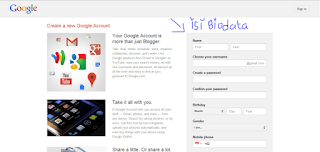




.jpg)


